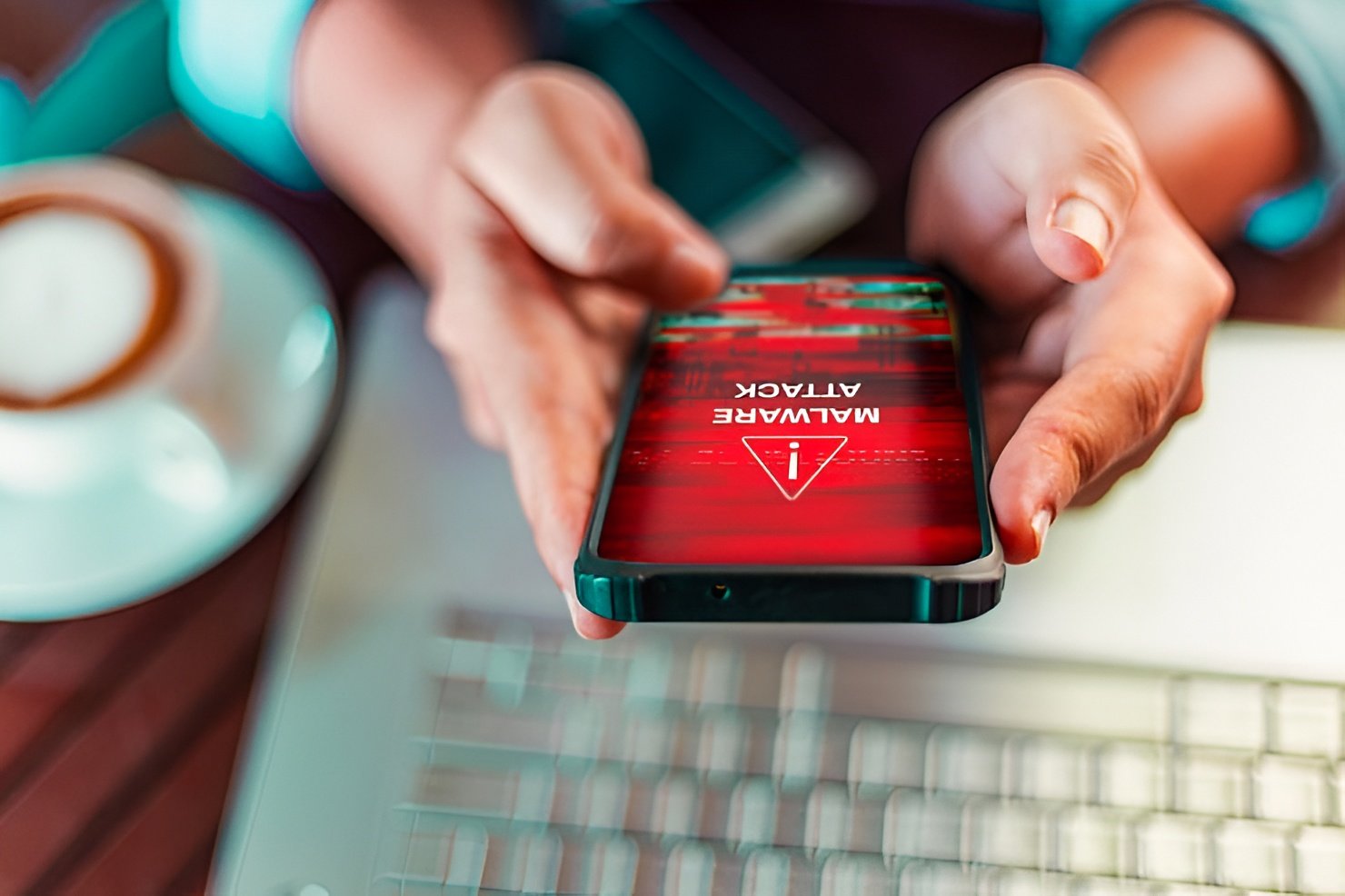
Malware on an iPhone is not very common, but it does happen. If your device starts acting strangely, you might worry about losing your personal photos, messages, and files while trying to fix it. The good news is that in most cases, you can clean your iPhone and keep everything safe. In this guide, you’ll learn how to spot signs of malware, how to remove it safely, and how to protect your device from future attacks, all without losing your data.
Understanding Malware on iPhone
Malware is short for “malicious software.” It is a program or code designed to harm your device, steal data, or spy on your activity. iPhones have strong built-in security, but no device is 100% safe. Sometimes malware sneaks in through fake apps, unsafe websites, or even infected attachments. Knowing what to look for is the first step in keeping your iPhone clean and secure.
Signs That Your iPhone May Have Malware
Most malware works quietly, so it’s not always obvious. However, there are common warning signs. You may notice your iPhone battery draining much faster than usual. Apps may crash often or open by themselves. Sometimes the device runs slower even though you haven’t installed anything new. You might also see pop-up ads in places you never saw them before, or notice that your data usage is suddenly much higher. These changes usually mean that something is wrong and needs attention.
Preparing to Remove Malware Safely
Before you start fixing the problem, it’s smart to make sure your important files are safe. Create a backup using iCloud or your computer. This backup will protect your photos, messages, and contacts in case something unexpected happens during cleanup. It’s also a good idea to write down any passwords you might need later, just in case you are logged out of your accounts while removing malware.
Steps to Remove Malware Without Losing Data
Restart Your iPhone
Sometimes, a simple restart can stop harmful processes that are running in the background. Hold down the power button, slide to turn off, and then turn your iPhone back on. This doesn’t delete anything but can sometimes clear minor issues.
Update iOS to the Latest Version
Apple regularly updates iOS to close security holes. If malware entered your phone through an old system weakness, updating may block it. Go to Settings, then General, then Software Update. If an update is available, install it. This step keeps your data safe while improving your security.
Remove Suspicious Apps
Look through the apps on your iPhone. If you see something you don’t remember downloading or something that started acting strangely, delete it. Hold the app until the icons begin to move, then tap the small “x” to remove it. This process will not harm your other data.
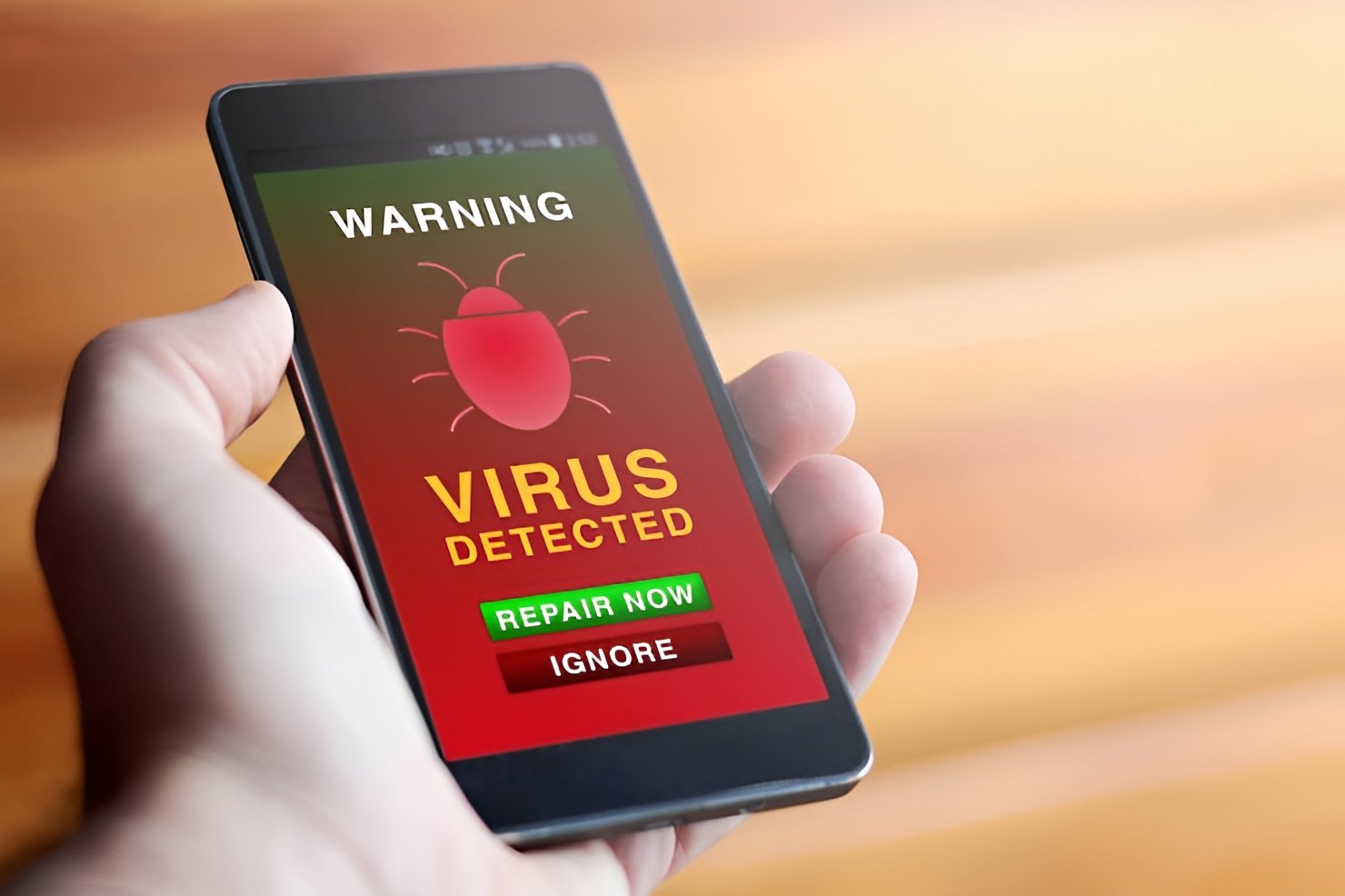
Clear Safari History and Website Data
Some malware hides in your browser. Go to Settings, scroll to Safari, then tap “Clear History and Website Data.” This removes harmful scripts from your browsing session while leaving your photos, messages, and other personal content untouched.
Reset Settings if Needed
If the problem continues, you can reset your settings without deleting your data. Go to Settings, then General, Transfer or Reset iPhone, then Reset, and choose “Reset All Settings.” This brings your system back to default settings but does not erase your photos or other files. It often clears out hidden configuration changes that malware may have made.
When to Seek Professional Help
If you’ve tried these steps and your iPhone is still behaving strangely, it may be time to get professional help. Visit an Apple Store or contact Apple Support. They can run deeper diagnostics and remove anything harmful while keeping your data safe whenever possible. It’s better to act sooner rather than later if you suspect something serious.
How to Protect Your iPhone from Malware in the Future
Prevention is always better than repair. Only download apps from the official App Store. Avoid clicking on unknown links in emails or messages. Keep your iPhone updated with the latest iOS. Consider enabling two-factor authentication for extra account protection. These habits reduce the risk of malware infecting your device again.
Final Thoughts
Having malware on your iPhone can be stressful, but it doesn’t mean all your data is lost. By staying calm and following safe, step-by-step methods, you can clean your device and keep your personal files safe. Updates, secure downloads, and careful browsing are your best defenses. If something ever feels wrong with your iPhone, trust the signs, take action, and protect both your device and your peace of mind.
